| This document explains how to create and edit reseller plans in your admin control panel.
You are expected to have configured your DNS
accordingly.
Creating Reseller Plans
Step 1: Start Reseller Plan Creation Wizard
Plans are created with Plan Creation Wizards. To start creation wizard:
- Select Plan Creation Wizards in the INFO menu.
- Click the Select icon next to Reseller plan wizard. Plan Creation Wizard shows.
- Go through the wizard following the instructions below.
Step 2: Allow Global Resources and Configure Plan Settings
In this step of the wizard you can:
- allow/disallow hosting platforms, groups of logical servers, global resources and reseller CP SSL;
- enable custom prices for domain registration and set prices for summary disk usage, reseller traffic etc;
- configure plan settings such as credit limit, control panel alias, email invoicing etc.
The first page of the wizard will have the following form:

Note that platforms, logical servers, global resources and Reseller CP SSL are enabled by default.
If you want them to be enabled, leave them as the are.
Correspondingly, unchecking either of them will disable them for all users under this plan.
- Plan name: give a name to this plan. Later you can change this name by clicking the
Settings icon in the plan list.
- Allow hosting (version 2.3 and higher): hosting platforms available for all users under
this plan are enabled by default. Note: unchecking either of hosting platforms will not
just disable them for all users under this plan, but also will disable all relevant server groups
to be available at signup.
- Allow server groups (version 2.3 and higher): groups of logical servers enabled for the
entire system for users after signup.
Note: unchecking either win server or web server
group will disable the corresponding hosting platform for all users under this plan.
More about disabling server groups
- Global Resources (version 2.3 and higher): resources that are included
into H-Sphere but may not be offered by the admin. They can be disabled for all
users under this plan by unchecking the box next to the resource.
More about disabling global resources.
- Reseller CP SSL (version 2.3 and higher): enable securing reseller
control panel with IP-based or port-based SSL or disable it for all accounts
under this reseller plan.
Note: If the reseller CP SSL is disabled in the Global Resources
menu, it will appear entirely disabled in the Plan Wizard.
More about Reseller CP SSL..
- DNS Reseller IPs (version 2.3 and higher): you can choose to host
resellers under this plan on a shared IP (Service IP) or on dedicated IPs
(DNS Reseller IPs). Before you choose dedicated DNS IP, make sure to add a
pool of free DNS IPs for resellers.
More about Reseller DNS IP..
- E-mail Invoice Notification (version 2.1 and higher): set
the system to send e-mail invoices to resellers registered under the plan.
- e-mail invoices are sent to the e-mail address that reseller provides in his
billing info or contact info (in the absence of the first);
- the default can be overridden by individual reseller settings;
- toggling the option doesn't affect settings of the existing resellers.
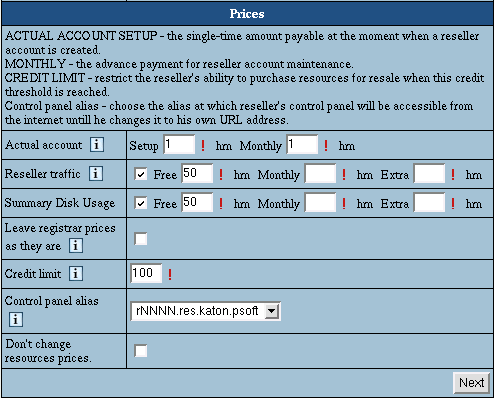
- Actual Account: a separate reseller control panel. Once a reseller
signs up, a reseller control panel is created and the following fees are charged.
- Setup: the single-time amount charged when a reseller registers with
your hosting system.
- Monthly: recurrent fee paid at the beginning of each billing
period for the account maintenance. If a reseller signs up with a
billing period of more than one month, the recurrent fee is calculated
as the product of this monthly fee and the number of months.
- Reseller Traffic: see Summary Traffic Billing Schemes
below for detailed explanations. If you have changed Reseller Traffic values
in the Reseller plan edit wizard, make sure not to check Do not change resource prices.
or else the wizard won't remember the changes.
- Summary disk usage: (version 2.3 and higher) allow your system
to charge resellers and their end users by disk usage. Used disk space on
different types of servers (web, mail, MySQL, etc.) will be summarized every 24
hours to make up Summary Disk Usage.
If you have changed Summary disk usage values in the Reseller plan edit wizard,
make sure not to check Do not change resource prices., or else the wizard
won't remember the changes.
- Leave registrar prices as they are: checking this box will fix prices for
domain registration for all account under this plan that are set in the
Domain registrar of the Settings menu and omit Step 2 of plan wizard -
Prices for Registrar.
- Credit Limit: the amount of money you allow your resellers to have
accrued until they are actually charged. All the fees reseller is to be charged
are accrued until their cumulative amount reaches or exceeds the credit limit.
Then, this total amount is charged. This minimizes referrals to credit card
processing centers in case reseller pays by credit card. In other words, after
reseller's users' accumulated negative balance reaches the credit limit, the
reseller's users cannot buy any more resources. However, the recurrent and
usage fees are still accrued, so the negative balance increases with every
new billing period.
These fees are flat, which means they are charged no matter how many
customers and user charges resellers may have.
- Control panel alias: alias template (mask) used for generating the
URL at which reseller and his users will be able to log into the control panel
until the reseller registers his own domain name.
* In case the Control panel alias field is blank, check if you have created
Control panel alias template in your DNS zone (see
here
for instructions).
Step 3: Set Domain Registration Prices
Available in version 2.3 and higher.
In this step of the wizard you can set custom prices for domain registration services in this specific plan.
Default prices are to be set and configured in Domain Registration Manager.
To get to this page, don't check the 'Leave registrar prices as they are' box on step 2.
This page allows setting domain registration prices for the selected plan as opposed to setting default
domain registration prices in the Domain Registration Manager.
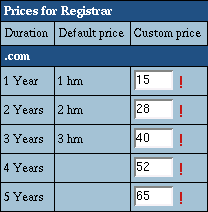
These are actual prices for the billing periods, they are not prorated to one year.
This means, you need to enter "15 30 45 60 75 90 105 120 135 150", not "15 15 15 15 15 15 15 15 15 15".
The prices on this page will override the default prices. If you don't enter a price, a corresponding
default price will be used in its place.
Important: if neither default nor custom prices are set in a plan, resellers under this plan won't be able
to offer domain registration to their end users, neither will they be able to set their own prices for that.
Make sure to set prices to allow your resellers to sell your domain registration services.
Step 4: Set Resource Prices for the Default Billing Period
This step allows to set:
- setup and monthly prices for the default billing period (1 month);
Note: these are the fees the reseller (not his users!) will be charged each time
his customers create and use the resources below.
- free amounts for each resource type.
Price parameters:
Specify Free units, Setup, Recurrent, Usage, Refund
and Max units:

For setup, recurrent and extra prices, it is strongly recommended to leave fields empty
instead of entering zeros.
|
Parameter
|
Meaning
|
Example
|
Entering 0 (zero)
|
Leaving Empty
|
|
Free
|
Units of this resource each reseller can offer his
customers without being charged. Free units make sense
only for pay resources.
|
If you set 10 Free units for Mailboxes , each
reseller will get 10 to be spread among all his customers.
If he runs out of these 10 free mailboxes, each of his
new customers will have to pay the setup fee for 1 mailbox
purchased.
|
Reseller gets no free units. Better leave the field
empty instead.
|
Reseller gets no free units. If you want to set free units
to unlimited, better don't set any recurrent price for this resource.
|
|
Max
|
Units of this resource that can be distributed among
all customers of one reseller. Max units can
be used to apportion the PSoft license on the number
of accounts. When a reseller's customer is trying to
purchase a resource beyond the reseller's limit, the
system gives him a message that the system limit on
this type of resource has been exceeded.
|
You are going to have only two resellers signed up
under this plan, reseller1 and reseller2. reseller1
has only 2 customers, cust1 and cust2. You enter 10
Max units for Domain. If cust1 has 3 domains,
cust2 will be able to have no more than 7 domains. The
same restriction will be true of all customers of reseller2.
|
Reseller won't be able to offer any units of this resource,
but end users will see the resource in their interface
(disabling a resource will hide it from the H-Sphere's
interface).
In version 2.09 and higher, setting 0 in the IP address
field will disable resellers to create any units of
this resource. This is important for the admins who
want to disallow their resellers to create any dedicated
IPs.
|
Reseller will be able to offer unlimited units of this
resource.
|
|
Refund
|
the part of the prepaid recurrent fee returned to
the reseller if the resource is canceled by the end
customer.
|
You are setting prices for a 2 month billing period.
Your wholesale recurrent price for actual accounts is
$4. You set resellers refund to 50%.
An end user signs up on 1 January. On 1 February he
cancels the account, which means the February half of
the recurrent fee is due back. The reseller will get
a refund of ($4 X 50%refund X 50% billing period =)
$1.
|
Reseller won't be refunded.
|
Reseller will be refunded 100%.
Don't enter 100%, leave the field empty instead.
|
Special resources
Admins get confused with setting prices for the following resources:
Actual Account has one-to-one correspondence with Unix or NT accounts.
Actual accounts represent all accounts created under reseller including
admin and tech support accounts. While User Account corresponds to all
FTP accounts with home dirs.
* Admin and tech support accounts don't belong to user accounts.
* System (i.e. reseller service) account is a user account.
E.g.: Setting 7 free actual accounts and 5 free user accounts,
you allow resellers create 5 free end-user accounts and 2 (=7-5) admin accounts
- reseller admin account and reseller tech support account, for example.
Domain: same as Transfer Domain. Setup is charged every time
an end user transfers a domain or registers a domain with domain registrar through H-Sphere
*Note: service DNS zone domain isn't charged and isn't counted as payable resource.
IPs: only dedicated IPs. Reseller DNS server IPs are treated as free.
If you want to charge your resellers for using them,
please include their cost into reseller account maintenance recurrent fee.
Disk Space Quota includes both Windows and Unix disk space quotas.
Free units in disk space quota are distributed among reseller's end users. If free disk space quota
has been all taken and users still increase their quotas, the reseller will start to be charged.
Important: Disk quota is applicable only to end users of the reseller, thus the reseller can't increase it through reseller admin.
End-users do it for him by increasing disk quota in their user accounts.
See here for more on disk space quota.
Summary Disk Usage (version 2.3 and higher) works similarly to
traffic usage (see below). If you choose to bill resellers for Summary Disk
Usage, it's a good idea not to set Disk Space Quota prices in order not to charge resellers twice.
If you don't set prices for quota resources, free quota value won't make difference: when it is
exceeded, the reseller will be charged zero fees. See more about
summary disk usage.
Summary Traffic Billing Schemes
|
Traffic Usage (version 2.1 and higher)
- charge resellers for the traffic that their end users have run up
during a month period (either from the beginning of the billing period
or from the time when the traffic limit was changed).
* the traffic run up during the last day of the month is transferred
to the next month charges
|
Traffic Allocation
- charge resellers for traffic that their end users have requested |
| Configuration of Traffic Charge Billing Schemes through Plan
Edit Wizard |
|
On the first step set:
- Free: GBs of traffic that you allow your reseller to provide
to his end customers for month. If traffic run up during the month keeps
within this amount, you don't charge reseller anything. Free makes up
initial traffic quota.
- Extra: reseller payment per each GB that is run up over traffic
quota*. 'Extra' is charged at the end of each month.
- Monthly: fee that reseller pays per each GB bought to increase
his 'free'. This way reseller increases his traffic quota. This
is usual when reseller constantly overpays for exceeding the 'free'
limit. Monthly is charged at the beginning of each month.
* traffic quota = free GBs + additional GBs
|
On the first step leave all the fields referring to traffic empty.
On the second step set:
- Free: GBs of traffic for billing period a reseller can provide
to all his end customers without being charged.
- Setup: N/A
- Recurrent: reseller month payment per each GB reseller's end
customers have requested in excess of free.
- Usage: Money per GB of summary traffic that a reseller pays
if his end customers allocate more traffic quota then allowed by reseller's
traffic quota. Reseller's traffic quota is calculated
- Refund: % of recurrent fee that is refunded to the reseller
for the unused GBs of booked traffic when the end user quits hosting
or otherwise closes the billing period.
|
1. To set traffic usage scheme working, you have to log into
each reseller account registered with that kind of plan and change their
summary traffic limit (Info-> Account Settings) to either plan's free traffic
amount or zero.
2. If you decide on enabling traffic usage scheme for all your reseller
plans follow the instructions below to get it work correctly:
1. log into your CP box
2. execute the following commands:
su - cpanel
java psoft.hsphere.converter.ResellerTrafficUpdate
|
Step 5: Enable Reseller Plan for User Signups
Newly created plans are disabled by default. You need to enable them. To do it:
- Select Plans in the INFO menu.
- Click the OFF button to turn it ON and enable the plan you have just created.
The Reseller plan you've created becomes available for user signup.
Editing Reseller Plans
Starting Plan Edit Wizards
Plans are edited with Plan Edit Wizards. To start edit wizard:
- Select Plans in the Info menu.
- In the list of plans that appears, click the name of the plan you would like to edit.
- Go through the wizard following the instructions mentioned above.
Setting Prices for Actual Billing Periods
Apart from all steps mentioned above, this step appears only in plan edit wizard after
actual billing periods are created.
In this step you can:
- set setup and recurrent prices for the actual billing periods;
- define the amount of free resources etc.
The number of subsequent steps depends on the actual billing periods for this plan.
Once you have entered the prices, click the Create button and changes will be applied.
|