|
With H-Sphere versions 2.3 RC4 and higher, you can offer your clients a Site Toolbox utility.
Site Toolbox is a powerfull tool for your clients to promote their websites and for you
to get a reseller comission from Site Toolbox. For website promotion Site Toolbox
provides banner advertisement, places sites in the search engines/web directories and much
more...
This document covers the following issues:
Configuring SiteTool Box Utility in Your Admin Control Panel
Before being able to use Site ToolBox services, you should make an agreement with Site ToolBox.
H-Sphere allows to do it directly from the interface.
So, to add the SiteTool Box utility in your admin control panel, do the folowing:
- Select SiteTool Box in the 3rd Party Tools menu
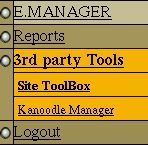
- On the page that shows, click Fill in the registration form.

- The page that shows is your registration form for Site ToolBox. Fill in all necessary fields of the form:

- Username and Password you will use in Site Toolbox;
- Name, Company, Email, Phone, Fax - contact information about you and your company;
- Reseller Mailing Address, address to receive Site Toolbox notifications;
- Reseller website URL and Title, information about your website;
- and other fields that you should be familiar with when contacting Site ToolBox;
- Click Submit.
Contacting SiteToolBox outside H-Sphere for making agreement.
After you submit the registration form, you will get an agreement page that is to be sent to Site ToolBox.
To set up an agreement and get registered in Site ToolBox, do the following:
- Print out the registration request that displays.
- Send it by fax to "Site ToolBox" using contact information given on the page.
- Wait for their response to your email.
- When your request is met and agreement is made, you will receive your own Site ToolBox Referral ID and Site ToolBox URL.
Enabling SiteToolBox utility in your admin Control Panel.
- Again log into your admin control panel.
- Select SiteTool Box in the INFO menu and enable Site ToolBox by clicking the OFF icon ON.
- Fill out the the form on the page that shows:

- Site ToolBox Referral ID: identical unique number given to you by Site ToolBox service upon making an agreement.
- Site ToolBox URL: you can access Site ToolBox by which is also provided to you upon agreement with Site ToolBox.
- Click Submit.
Enabling SiteToolBox for all users in your user plans.
- Select SiteTool Box in the INFO menu. The following page will show:
- Click OFF against the ToolBox is available for users option that will turn it ON.

Upon enabling Site ToolBox, all users under all plans will be able to use this utility.
Note: To use Site Toolbox through user Control Panel, users have to click the lens icon on the Web Service page on their Control Panel.
It will address them to the URL provided by admin in the admin Control panel. All further actions are taken outside H-Sphere.
Disabling SiteToolBox utility for entire system and for specific plans.
You can disable using Site ToolBox either for all of your clients in the entire system or for users under specific plans.
To disable Site ToolBox for entire system:
- Go to Global Resources in the INFO menu.
- In the list of resources, uncheck the box against the Site ToolBox option.
- Click Submit.
You can also disable Site Toolbox for resellers and their users without disabling it for the entire system.
To disable Site ToolBox for specific reseller plan:
- Go to Plans in the INFO menu.
- Select the necessary reseller plan in the list of plans and launch Plan Wizard.
- On Step 1 of the wizard, uncheck the box against Site Toolbox in the Global resources section.
- Submit all steps without changing prices to save changes.
|